Revit Integration Proof of Concept
We created an import & export feature for .IFC files. Transfer your Archilogic model to Revit to add technical details like piping, heating, etc. In contrast, you can also upload a Revit model to Archilogic and then send a sharable link to your client to view the model.

Integrating an Industry Standard
For us, the industry standard for building information modelling (BIM) is Revit, hands down. Ubiquitous across the board, it’s a powerful program that allows us to streamline collaboration and construction to the detail. but it really only works for people in the construction industry - think architects, structural and MEP engineers, etc. This leaves clients and anyone outside the industry unable to participate in the process of design, collaboration and creation. Not only is this inefficient and, often, a waste of time and resources, but it’s frustrating and outdated.
In this blog post, we will walk-through this use case:
A designer receives an architectural model in Revit (fig.1) from the architect, s/he exports it from Revit into Archilogic platform, so s/he can create the design with our auto-furnish tool and collaborate with the client via the web (fig 2). The designer then imports the final layout to Revit so the architect can finish the necessary drawing set for construction.
.webp)
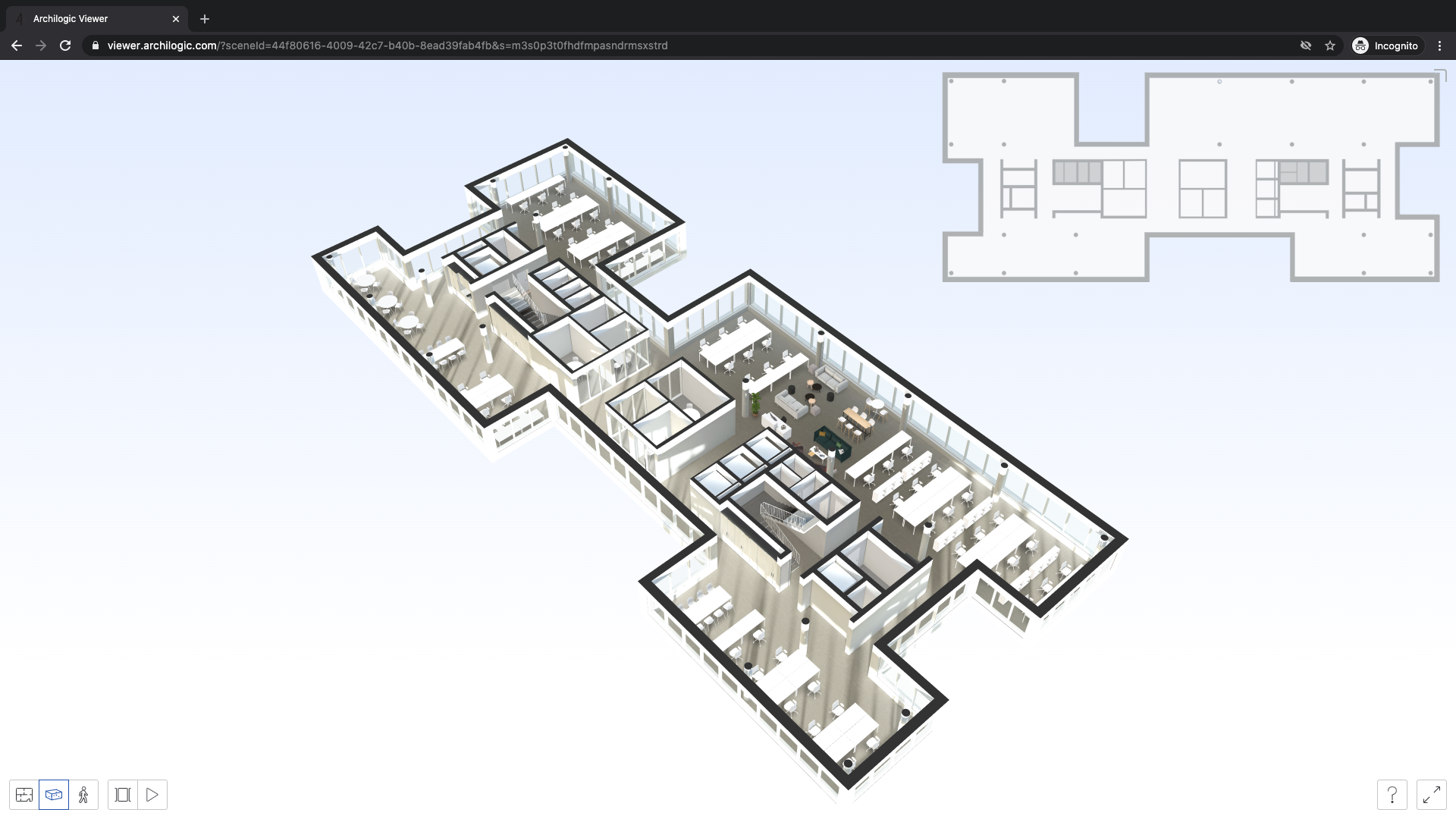
How It Works
At its simplest, our plugin allows you to import Revit data to Archilogic and Archilogic data to Revit. We do this by accessing the low-level features of Revit, ensuring minimum effort from the user. To do this, we decided a C# Revit 2019 plugin would be best.
Exporting
When developing the exporting strategy, we had to consider that Revit is a proprietary database. In response, we perform the basic queries to fetch the data we need, like: walls, floors, interiors, columns, kitchens, closets, and stairs. We then process the data from Revit to match the Archilogic format, transforming the reference point changes, unit conversions, and rotation consolidation. We then encode that data into the Archilogic JSON structure.
%20(1).gif)
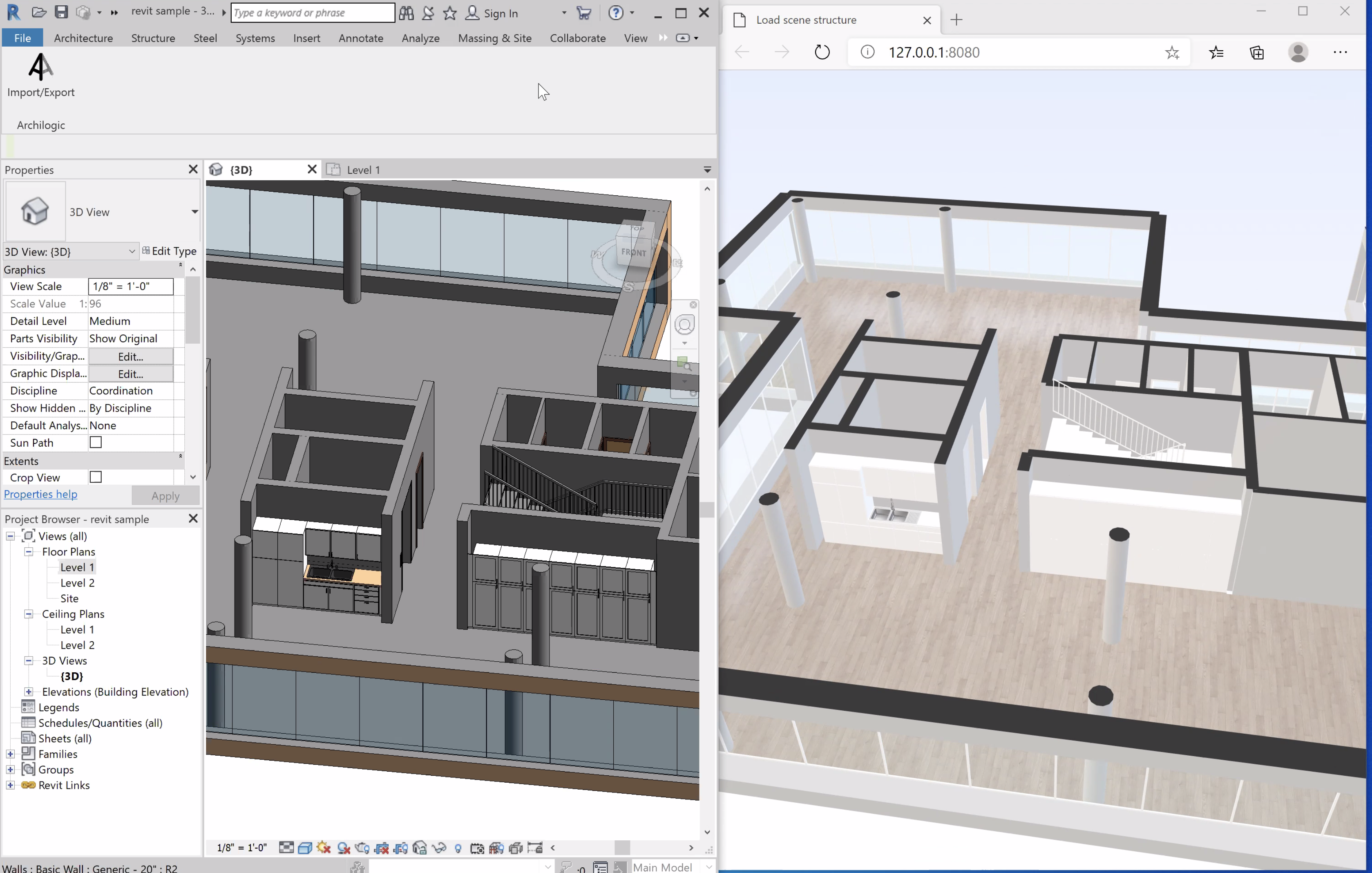
Importing
When Importing, we focused our attention on only importing Archilogic furniture elements to the Revit model. This process includes fetching scene data from Archilogic, parsing the JSON data to look for assets, loading Revit with standard furniture families; and then fetching asset metadata from Archilogic, like size, name and category. Next, we create the asset by configuring the corresponding Revit furniture family to match the Archilogic asset size (width, height, length). If a standard can’t be found, a generic cube that matches the size is populated.
.gif)
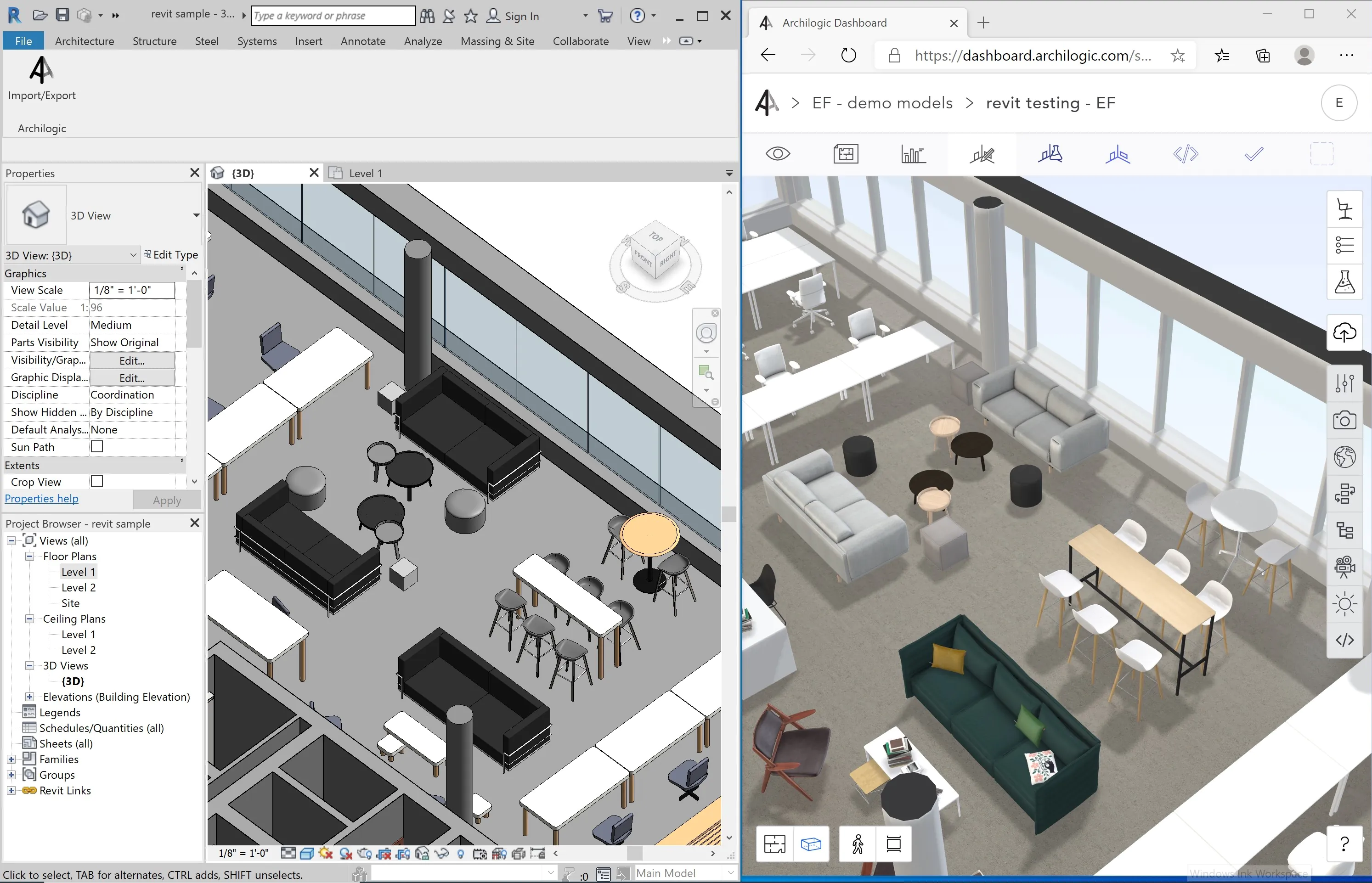
Here are some key takeaways from this Revit PoC:
- Understand your business objectives and use cases. It defines the scope of the experiment
- Trying to create one solution that fits all use cases is nearly impossible. Try the simplest approach first
- Creating and following a set of best-practice modeling standards helps the two systems interoperate with each other better
At this point, we understand the potential of what it can and cannot do; and we think it has the potential to create a far better end-to-end experience for our users. Curious about your thought. Chat with us.











